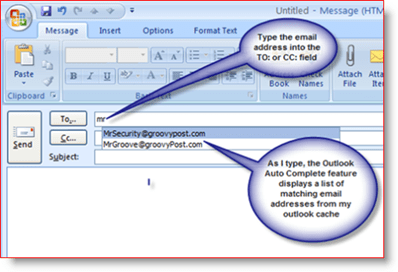Microsoft Outlook 2003, Outlook 2007 and Outlook 2010 has a feature called Email Address Auto Complete which many of us take for granted every day. As you type an email address into the TO:, CC: or BCC field Outlook will display a list of matching email addresses from the outlook auto-complete cache IE: Email addresses you have already used.
Microsoft Outlook 2003, Outlook 2007 and Outlook 2010 has a feature called Email Address Auto Complete which many of us take for granted every day. As you type an email address into the TO:, CC: or BCC field Outlook will display a list of matching email addresses from the outlook auto-complete cache IE: Email addresses you have already used.
Here’s an example:
As convenient as the Auto Complete feature is, there are times when you need to remove these cached email addresses from the cache. For example, perhaps someone at work just lost their job and the email address is no longer valid. Or perhaps you made a typo while sending an email and now that address is stuck in your cache. The good news is getting rid of that address from your auto-complete cache is simple no matter the Version of Outlook (2003, 2007 or 2010). Just follow the steps below.
Solution: The fix is easy:
- Inside Outlook, Type the email address you wish to clear from the cache until outlook displays it as shown above.
- Press the down arrow key to select the email address and press the delete button.
- All Done. That entry should now be gone from the Outlook Auto-complete cache.
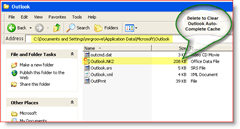 Solution #2 (Nuclear Bomb) : Another option if you want to delete all addresses in the cache file (outlook.nk2). Note, Solution #2 is for Outlook 2003 and 2007 only. Read this post to clear the AutoComplete in 2010.
Solution #2 (Nuclear Bomb) : Another option if you want to delete all addresses in the cache file (outlook.nk2). Note, Solution #2 is for Outlook 2003 and 2007 only. Read this post to clear the AutoComplete in 2010.- Close Outlook
- Open Windows Explorer or IE and Paste %APPDATA%\Microsoft\Outlook into the address bar.
- Delete the file Outlook.nk2 file in this folder
- All Done Groovy!
Solution #2 is comparable to the the “Nuclear Bomb” being that it will delete ALL your cached email addresses. It should only be used if you want to wipe the file clean or if you have corruption issues with your .nk2 file. Once you delete the .nk2 file, the next time you open Outlook it will automatically create a new .nk2 cache file and Outlook will once again begin caching the email addresses you use.
But what if all you want to do is DISABLE the Outlook Autocomplete entirely? Easy. I wrote about disabling the Autocomplete for Outlook 2010 and Outlook 2003 and 2007 earlier. Take a look there and you should be good to go!